WORD PROCESSING
by Mr.(Sumit)
Word Processing Concept
Word processing is an application software which is used to manipulate the text on word like letter drafting, paragraph composing and so on . Here we will discuss about Microsoft word, word is application software of Microsoft office suit of has large number of earlier and latest versions. Here we will discuss about only Microsoft word 2007 version.
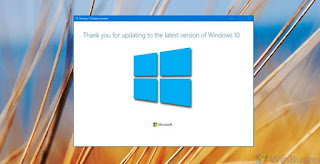
Microsoft Word 2007/2010
Microsoft word 2007 helps you to produce profesional looking documents by providing computer comprehensive set of tools for creating and for molding your documents into a new interface.
Rich review commenting and comparison capabilities help you quickly gather and manage feedback from colleagues. Advance data integration insures that document stay connected to important sources of business information. Microsoft word 2010 makes easy to calibrate and navigate long document for user, impact, new features focus on the polish of your finished document with this version of Microsoft Word.
Microsoft Word 2013
Microsoft Word 2013 is also a very useful version of Microsoft office suit package. Where this overcomes overall the previous versions launched earlier. There are also MS. OFFICE 2020 is available as the latest version of ms office.
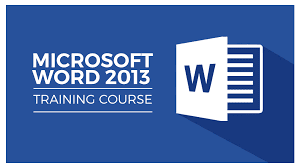.png)
Opening Word Procesing Package
To open ms word either click on the word icon or click start button at taskbar. The bottom left corner of windows OS.
Start > all programs > Microsoft office > ms word 2007 Shortcut key : window + r > winword > press enter.
The documents winword contains are number of components that are described below :
Title bar
The blue slip at the top of the screen that display that kame of the documents and minimize , restore , maximize and close buttons are right side on this bar.
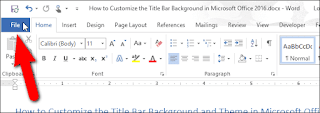.png) 0
0Insertion Point
The flashing vertical line that indicated where the text will appear when you type.
Menu Bar/Tabs
A group of commands including file, edit view that allow the user to perform task in the some way there.
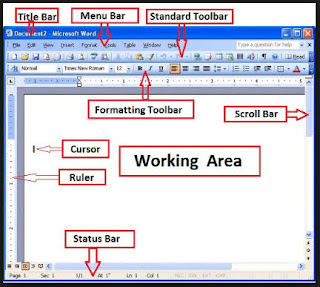
Tool Bar
The collections of buttons provide shortcuts to tasks typically located at the top of the screen.
Status Bar
The bar at the botton of the screen that shows information about the page sections lines and locations of the insertion point information about macro or recording (rec), track charge (trk), extent selection (ext), over typing (over) spelling and grammar and background save etc. Also shows on this bar.
.jpeg)
Ruler bar
The bar at the top and left side of the page that hows the margin, indent and tabs setting indent is used for word wrapping setting. There are three types of indents ( left, right, first, line).
Window Spilt Button
The window spilt is situated on the botton of the vertical scroll bar. This button is used for the spilt of the current document window.
Brouwer Object Button
The window spilt is situated on the botton of the vertical scroll bar and user for brouwer the object to the file like comment, endnote, footnote field, tablets, graphics etc.
Word space
It is a working space at ms word where we create document, tablet images etc.
Mouse Points
Mouse pointer change shape when it passe our certain part of the word document window.
View Button
Five view button are normal view, web layout view, print layout view, outline
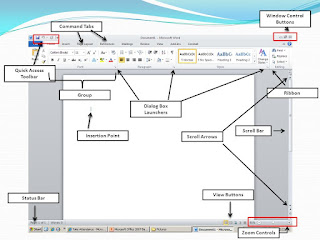
Task Panel
A window in left side of the page having commands for quick use of the running.
Navigation Panel
Task by default the getting started task panel appears short cut key of test panel is CTRL + f1
in window 2010, it is know as navigation panel what contains all the documents objects and provide essential too.
Document
The page or page on which you will type your information.
Introduction To Menu Bar In Microsoft Word 2003
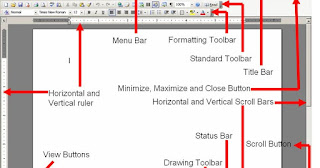
Introduction of Tabs
Home Tab
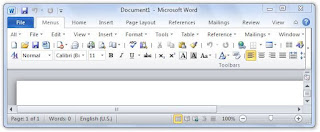
The office clipboard works with the standard comy and paste commands just copy an item to the office clipboard to add it to your collection and then paste it from type office document aty any time the collected items stay on the office clipboard until you exit all office programs or you delete the items from the clipboard task panel.
Font
You can specify haw you want text to appear by selecting options the font dialogue box. Using this tool a user can use different font and apply, appearance to it.
Paragraph
paragraph determines line spacing alignment of the and bullet numbering, paragraph marking as will as sorting.
Style
Style are sets of style that are designed to work together to create an attractive and professional looking document.
Editing
In word 2007/2010 you can find and replace a word a number or symbol with the tools embedded. You can selected all text or paragraph tyo apply a formate.
Insert Tab
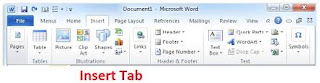.jpeg)
insert tab have all kind of picture, clip arts, symbol, chart and other object in the document.
Page
This allow you to insert a black page or the page creak anywhere in the document you want. You can compose cover page of a document as document little page.
Tables
A powerful tool in Microsoft word to insert table and manipulating. It allow you to insert rows and columns.
Iterations
Groups of tools provide facility to insert picture clipart, shapes and chart into the document.
Links
Facilitates you to insert hyperlinks, bookmarks and cross- references.
header & footer
Group of tool used to insert header and footer and page number into the document.
Text
With these tools a user can insert text box document properties, word arts, signature lines, and date & time into the document you can also embedded some objects to the document.
Symbols
With this tool a user can insert some standard mathematical questions for example area of circle, binomial , trigonometry etc. You can also insert special symbol in the document.
Pag e Layout Tab
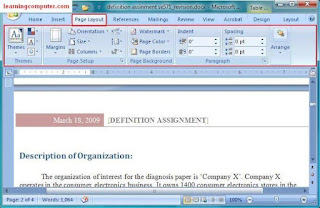
Themes
This tool facilitates a user to use built in theme format into the document. In this creation font face effects, and colour to the text and pages and used. You can change or built your own themes too.
Page Setup
Facilitate you to set the page attribute manuall like page margin, page and layout.
Page Background
Facilitate you to set the page attribute manually like page margin, page and layout.
Paragraphs
Paragraph tools provide facility to set left or indent and line spacing before or after. It is set in the from of inches or pixels.
Arange
This tool is to set order and position of a certain object alignment. There with you can arrange and rotate the object.
References Tabs
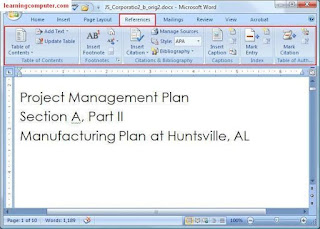
Table of Contents
This tool allows you to built a table of contents you can add any text, value, or update the table of contents. This tool is used mainly in compassing of books.
Footnotes
Allow you to insert footnotes and endnotes into the document. You can jump from one footnote to another and see its notes added.
Citations & Bibliography
A bibliography is a list of sources. Usually placed at the end of a document that you consulted of cited document. In creating the document in Microsoft office word 2007/2010. You can automatically generate a bibliography based on the source information that you provide for the document.
Caption
These tools facilitate you insert caption of any object used and you can insert tablet of documents.
Index
Allow you to mark entry in the document and insert index and update index as well.
Table of Authorities
Allow you to insert table of authorities and update the table. You can mark citation too.
Mailing Tab
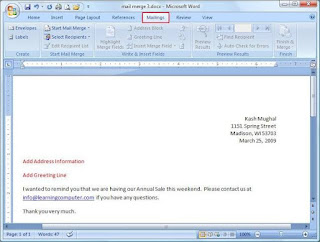.jpeg)
Create
Facilitate you to create envelopes and labels you can manually set the size of envelop and labels.
Start mail merge : an important tool to create and compose mail merge, e-mail, message word document, letter envelopes, lable and directory. here we create the list of recipients and edit the list as well.
Preview Results
preview the result at a glance about the entries and recipients. You can reach and navigate & recipient and auto check for errors.
Write & Inert Field
In this section , we insert address bold greeting line and merge field and highlight them as well.
Finish
Command to finish and merge word document, devlop letter label or directory.
Review Tab
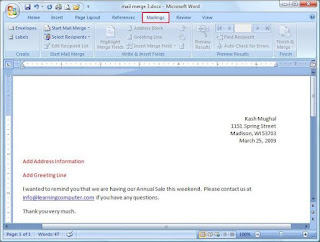.jpeg)
Proofing
Proofing contains mart tools un side like spelling and grammar check, research. Here a user and translate the document there are ome else tool. Like word count, language setting and translate screen tips.
Comments
This tool allow inserting a new comment or deleting a comment. You can navigate to review all the comments in the document with review and next button.
Tracking
You can easily make and view track changes while you ork in a document. By default Microsoft office word 2007/2010 user balloons to display detection. Comments formatting changes and content that has moved. If you want to ee all of your change in line you can changes setting so that track changes and comment displays the way you want.
Changes
This group of tools decides whether to accept or reject the changes made about the comment. This facilitate to navigate among commands.
Comments
This tool allow inserting a new comment or deleting a comment you can navigate to review all the comments in the document with review and next button.
Tracking
You can easily make and view track changes while you work in a document. By default Microsoft office word 2007/2010 user ballons to display detections comments formatting changes and content that has moved. If you want to see all of your changes in line you can changes setting so that track changes and comment displays the way you want.
Changes
This group of tools decides whether to accept on reject the changes made about the comment. This facilitate to navigate among commands.
Compare
This tool is used to compare too, version of the document and allow to combine two defferent documents file used.
Protect
This allows you to set restrictions to access or formatting the document and manage credentials.
View Tab
Document view
This group of tool contain different view layout like print layout full screen reading, web layout, outline and draft.
Show/hide
This contains some key tools like ruler, guidelines documents map, thumbnails, and message bar.
Zoom
Allows zooming a document for a better and dear view according to need. It can be set to one page to two pages and page width. You can also zoom the documents by the zoom slider at the status bar.
Window
This avails to create new window of the some document and some tools to arrange the windows and spilt the document you need according.
Macros
Macros are advanced tool of Microsoft word 2007/2010 this facilitates a user to record to event and key fress in the document windows and store those storks to a defined document. You can later view and check in that document.
Alignment of text
Some Shortcut Keys
CTRL + l = Aligns the selected text on the left
CTRL + R = Aligns the selected text on the right
CTRL + R = Aligns the selected text on the center
CTRL + J = Justifies the selected text
Header & Footer
Header and footer are areas in the top, button and side margin as each page in a document you can insert or change text or graphics in header or footer. for example : you can add page number the time and date, company , logo , the document little, or file name, or the author's name.
Inserting Header
Header is situated at the top of the page in the document as the page margin in the document.
Inserting Footer
Footer is located at the bottom of the document as per the page margin in the document.
Inserting Symbols and Equations
Here are the steps to insert the symbols.
- Go to insert menu and choose symbol in ms word 2003.
- or
- Go to insert tab and click symbol in the symbol in the symbol group (ms word 2007/2010) and
- Selected a symbol in the drop down list, this will insert the symbol at the cursor in the document.
Here are the steps to insert the equations
- Go to inert tab and click to equation tool in the symbol group
- Selected equation at the cursor in the document.
Heading graphic
There is number of graphics heading tool in Microsoft office word. Which is used to insest a picture, represent charts, draw shapes, insert clipart, and insert smart art etc.
Inserting picture in active document a user can insert a picture in the active document with these easy steps in different versions of Microsoft office word.
- Go to insert menu and chose pictures (ms word 2003) or Go to insert tab and choose pictures too under illustration group (ms word 2007/2010) and
- In the insert picture dialogue, browser and located the picture from the computer system and
- Click okay
Drawing Shapes
Here are the steps to draw a certain shape into the active document.
- Go to insert menu and choose auto shape of shapes for the drawing tool above status bar. (ms word 2003) or
- Go to insert tab and choose shapes (ms word 2007/2010)
- Choose a specific shape to draw it to a selection or page in the active document. Then
- Draw it on the page.
Insert Clipart
Clipart is the short audio video or graphical clips to be a used for document decoration or for a specific representation.
Here are the steps to insert a clipart in to the active document.
- Go to insert menu and choose clip art (ms word 2003) or
- Go to insert tab and clip art in the illustration group (ms word 2007/2010
- Type the name for clipart in the search for text box and click go button then
- Choose a specific clipart from the pane located at the right of the application window. Doing this the clipart you selected with be inserted in to the document.
Insert smart art smart art in the ne tool to represent graphics and art in fabulous way. It is the tool introduced since Microsoft office word2007 and user frequently to represent graphics.
Creating Table
Table is a rectangular box with row and columns crossing ot each other. This crossing of rows and columns makes a cell what is used to keep or insert valur in the systematic way.
Other Important Topic :-
Difficult Word in blog :-
Manipulate - हेरफेर करना
Drafting - मसौदा
Comprehensive - विस्तृत
Polish - पोलिश
Components - अवयव
Described - वर्णित
Below - नीचे
Commands - आदेशों
Provide - प्रदान करना
Wrapping - रैपिंग
Vertical - खड़ा
Certain - निश्चित
Essential - ज़रूरी
Appearance - दिखावट
Determines - निर्धारित करता है
Attractive - आकर्षक
Embedded - अन्तर्निहित
Facility - सुविधा
Properties - गुण
Binomial - द्विपद
Attribute - विशेषता
Consulted - परामर्श
Free (BCA) course available in this blog by Mr.(Sumit)



.jpeg)



0 Comments